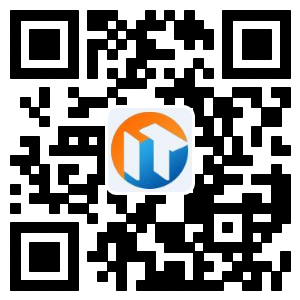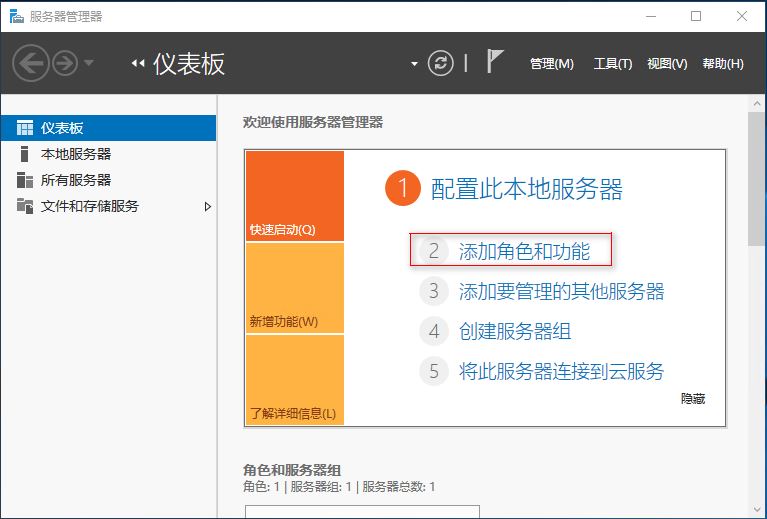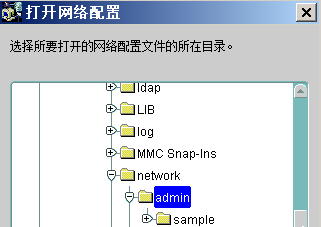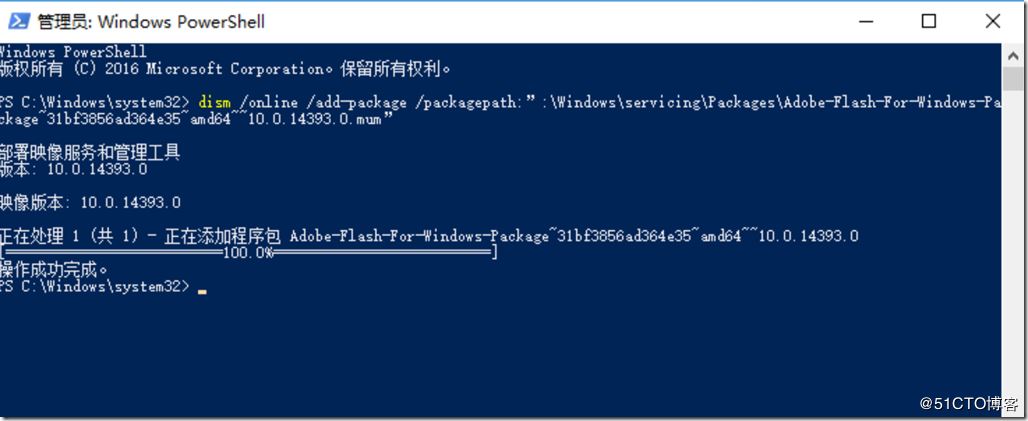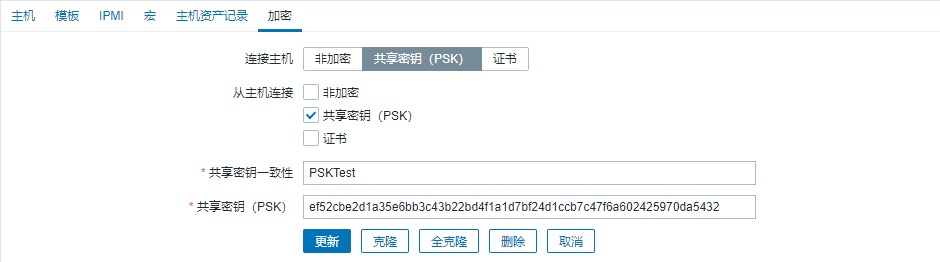Nginx配置虚拟主机支持3种方式主要有基于IP的虚拟主机配置,基于端口的虚拟主机配置,基于域名的虚拟主机配置。本篇文章主要介绍了基于端口的实现,感兴趣的小伙伴们可以参考一下。
2、Nginx基于端口的虚拟主机配置
如一台服务器只有一个IP或需要通过不同的端口访问不同的虚拟主机,可以使用基于端口的虚拟主机配置。
2.1 假设服务器有个IP地址为192.168.2.154
[root@localhost conf]# ifconfig ens33:4 192.168.2.154/24 up[root@localhost conf]# ifconfigens33:4: flags=4163<UP,BROADCAST,RUNNING,MULTICAST> mtu 1500inet 192.168.2.154 netmask 255.255.255.0 broadcast 192.168.2.255ether 00:0c:29:16:90:ae txqueuelen 1000 (Ethernet)
2.2 需要配置的虚拟主机分别为7081、8081和9081,配置主机的host文件便于测试。
[root@localhost conf]# vim /etc/hosts[root@localhost conf]# cat /etc/hosts|grep 192.168.2.154192.168.2.154 www.test154.com
2.3 建立虚拟主机存放网页的根目录,并创建首页文件index.html
[root@localhost conf]# cd /data/www/[root@localhost www]# mkdir port[root@localhost www]# cd port/[root@localhost port]# mkdir 7081 8081 9081[root@localhost port]# ls7081 8081 9081[root@localhost port]# echo "port 7081" > 7081/index.html[root@localhost port]# echo "port 8081" > 8081/index.html[root@localhost port]# echo "port 9081" > 9081/index.html
2.4 修改nginx.conf,将虚拟主机配置文件包含进主文件
[root@localhost /]# cd /usr/local/nginx/conf/[root@localhost conf]# lsfastcgi.conf fastcgi_params koi-utf mime.types nginx.conf scgi_params uwsgi_params win-utffastcgi.conf.default fastcgi_params.default koi-win mime.types.default nginx.conf.default scgi_params.default uwsgi_params.default[root@localhost conf]# vim nginx.conf
在nginx.conf文件末尾加入以下配置
# 在http段中找到以下内容并删除每行前面的“#”log_format main'$remote_addr - $remote_user [$time_local] "$request" ''$status $body_bytes_sent "$http_referer" ''"$http_user_agent" "$http_x_forwarded_for"';# 配置文件结尾的最后一个“}”之前加入以下语句,如下所示include vhost/*.conf
2.5 编辑每个端口的配置文件
[root@localhost vhost]# vim www.test154.7081.conf[root@localhost vhost]# cat www.test154.7081.confserver {listen 192.168.2.154:7081;# 配置成实际的域名,每个虚拟主机的配置文件域名都相同#server_name www.test.com;Access_log/data/logs/www.test154.7081.log main;error_log/data/logs/www.test154.7081.error.log;location / {root/data/www/port/7081;index index.html index.htm;}}[root@localhost vhost]# vim www.test154.8081.conf[root@localhost vhost]# cat www.test154.8081.confserver {listen 192.168.2.154:8081;# 配置成实际的域名,每个虚拟主机的配置文件域名都相同#server_name www.test.com;access_log/data/logs/www.test154.8081.log main;error_log/data/logs/www.test154.8081.error.log;location / {root/data/www/port/8081;index index.html index.htm;}}[root@localhost vhost]# vim www.test154.9081.conf[root@localhost vhost]# cat www.test154.9081.confserver {listen 192.168.2.154:9081;# 配置成实际的域名,每个虚拟主机的配置文件域名都相同#server_name www.test.com;access_log/data/logs/www.test154.9081.log main;error_log/data/logs/www.test154.9081.error.log;location / {root/data/www/port/9081;index index.html index.htm;}}
2.6 创建日志文件,否则无法启动nginx
[root@localhost /]# mkdir -p /data/logs[root@localhost /]# touch /data/logs/www.test154.7081.log[root@localhost /]# touch /data/logs/www.test154.7081.error.log[root@localhost /]# touch /data/logs/www.test154.8081.log[root@localhost /]# touch /data/logs/www.test154.8081.error.log[root@localhost /]# touch /data/logs/www.test154.9081.log[root@localhost /]# touch /data/logs/www.test154.9081.error.log[root@localhost /]# ls /data/logs/www.test154.7081.error.log www.test154.8081.error.log www.test154.9081.error.logwww.test154.7081.log www.test154.8081.log www.test154.9081.log
2.7 先测试配置文件然后再启动nginx
[root@localhost /]# cd /usr/local/nginx/sbin/[root@localhost sbin]# ./nginx -tnginx: the configurationfile/usr/local/nginx/conf/nginx.conf syntax is oknginx: configurationfile/usr/local/nginx/conf/nginx.conftestis successful# 启动nginx[root@localhost sbin]# ./nginx
2.8 测试文件
[root@localhost ~]# curl http://www.test154.com:7081port 7081[root@localhost ~]# curl http://www.test154.com:8081port 8081[root@localhost ~]# curl http://www.test154.com:9081port 9081
附:配置过程中的问题
1、最后测试时发生的问题
[root@localhost sbin]# curl http://www.test154.com:7081curl: (7) Failed connect to www.test154.com:7081; 拒绝连接[root@localhost sbin]# curl 192.168.2.154:7081curl: (7) Failed connect to 192.168.2.154:7081; 拒绝连接
解决方法:
1.1 使用以下命令查看Nginx是否在监听相应的端口
[root@localhost conf]# netstat -lntActive Internet connections (only servers)Proto Recv-Q Send-Q Local Address Foreign Address Statetcp 0 0 0.0.0.0:111 0.0.0.0:* LISTENtcp 0 0 192.168.2.153:80 0.0.0.0:* LISTENtcp 0 0 192.168.2.152:80 0.0.0.0:* LISTENtcp 0 0 192.168.2.151:80 0.0.0.0:* LISTENtcp 0 0 0.0.0.0:8080 0.0.0.0:* LISTENtcp 0 0 192.168.2.154:8081 0.0.0.0:* LISTENtcp 0 0 0.0.0.0:22 0.0.0.0:* LISTENtcp 0 0 192.168.2.154:9081 0.0.0.0:* LISTENtcp 0 0 127.0.0.1:25 0.0.0.0:* LISTENtcp 0 0 192.168.2.154:7081 0.0.0.0:* LISTENtcp6 0 0 :::111 :::* LISTENtcp6 0 0 :::22 :::* LISTENtcp6 0 0 :::23 :::* LISTENtcp6 0 0 ::1:25 :::* LISTEN
1.2 若Nginx未监听相应端口则重启Nginx服务,再不行重启服务器
以上就是本文的全部内容,希望对大家的学习有所帮助,也希望大家多多支持脚本之家。
分享到:
投诉收藏